Pullwalla is an application—available on macOS, iOS, and iPadOS—that shows you all the pull requests you want to see and none of the pull requests you don't, exactly when you want to see them.
back to topDevelopers use Pullwalla when they need to keep track of pull requests across multiple repositories and accounts. Using Pullwalla helps you see when someone needs code reviewed, or when a pull request has changed, so you can avoid downtime on projects.
Some common cases where people find Pullwalla valuable are:
Link Pullwalla to your Github or Bitbucket account and you will see a list of all the open pull requests across all the different repositories that you are a part of. You'll see the important details about each pull request so you can quickly decide which PR to review. Simply double-click (macOS) or tap (iOS) a pull request to open it in your default browser and start reviewing.
back to topFor GitHub accounts, Pullwalla shows all open pull requests from your organizations and also any repos on which you've been given collaborator permission. For Bitbucket accounts, Pullwalla shows all open pull requests for repos to which you have explicit access, including your team's repos and your own. (PRs from organizations and individual repos that you have selected to ignore are of course excluded.)
Pullwalla shows pull requests from every member of your repos and organizations, not just your own. This makes it easy to follow updates in the repos you care about and quickly select PRs to review.
back to topPullwalla is available in the Mac App Store and App Store.
back to topTo add your account, go to Preferences -> Accounts. Click the Add (+) button to open the service selection sheet:
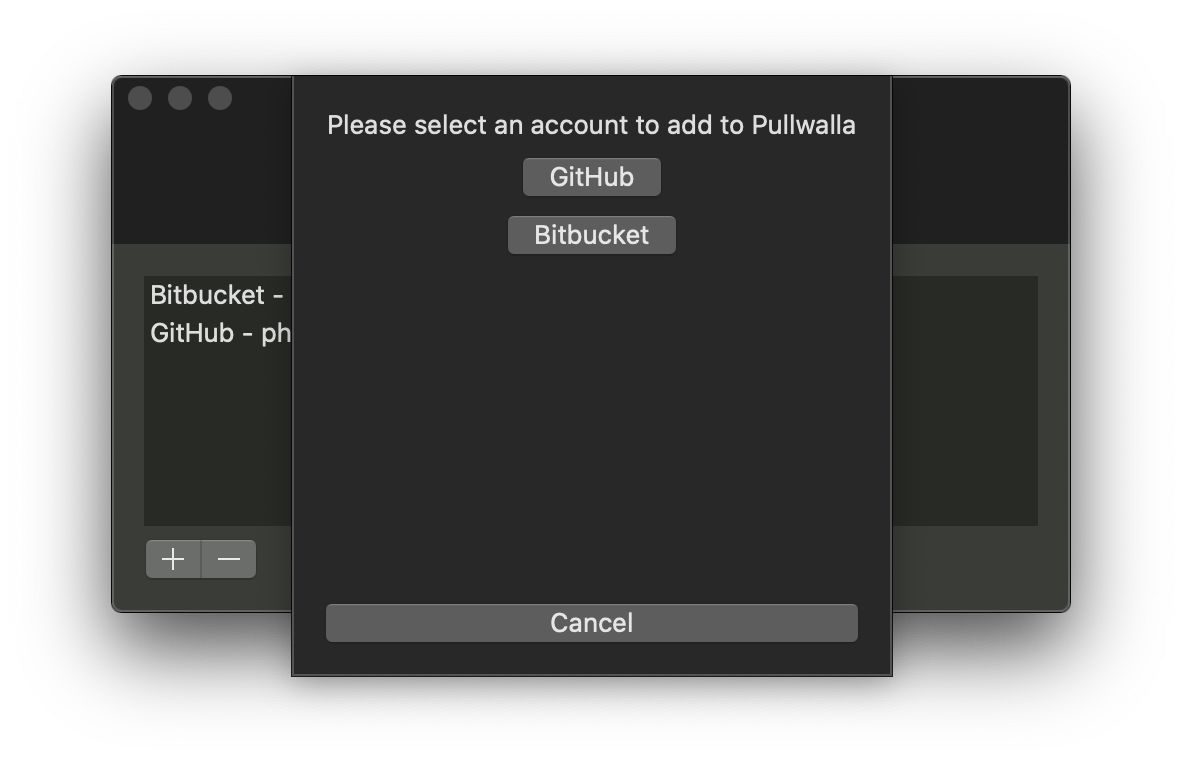
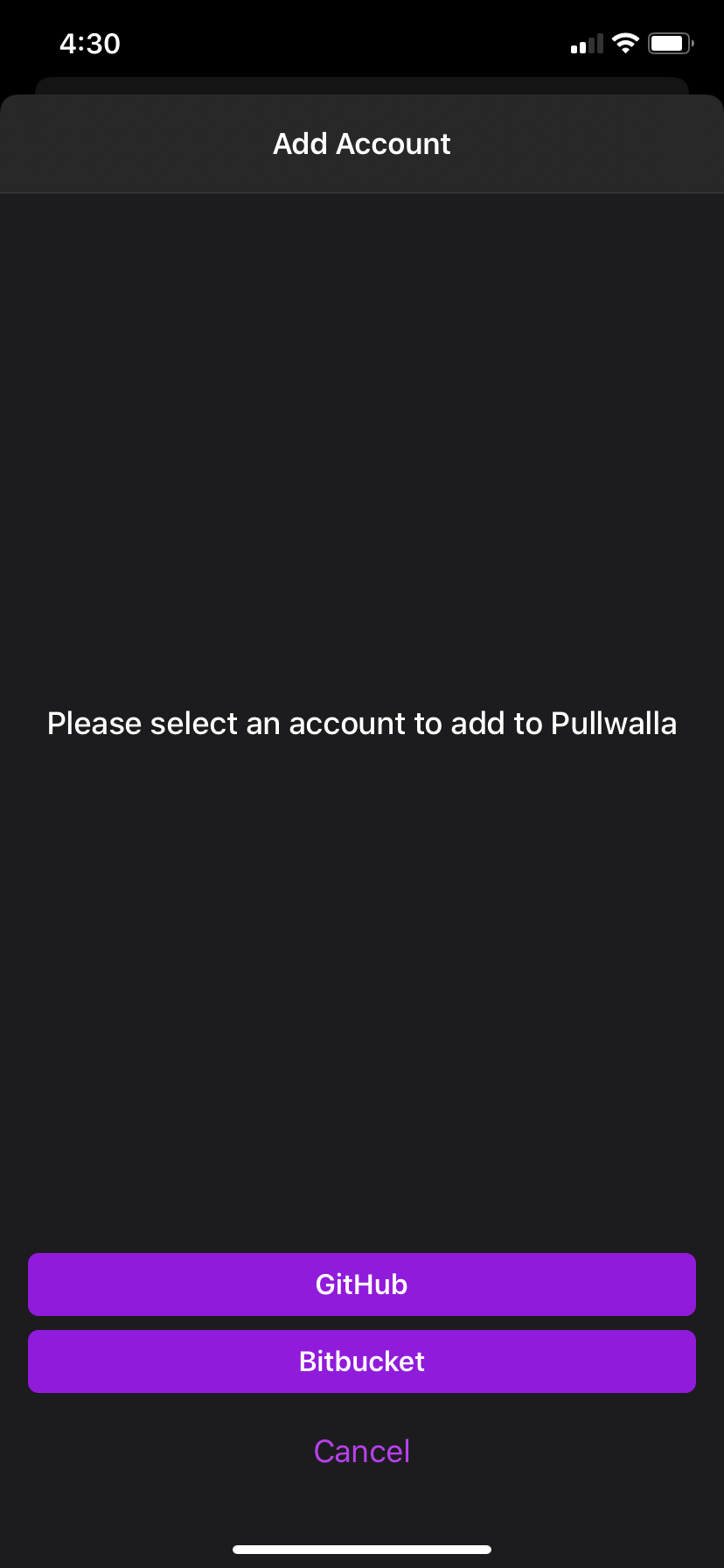
Select the service you would like to add. You will now be able to login and connect your account:
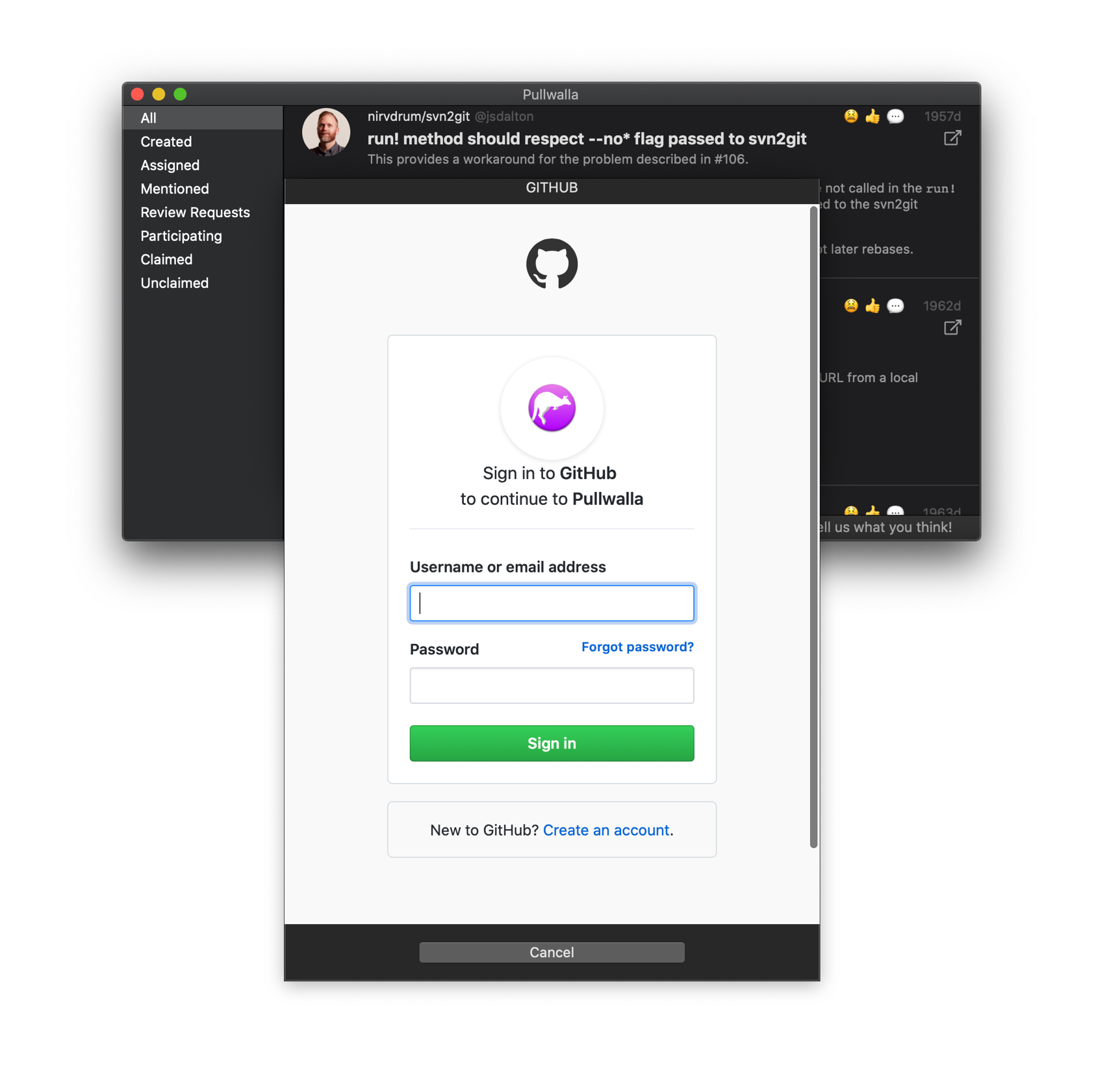
Have too much noise in your pull request list? No problem!
In macOS, just right-click an item in the list and select "Ignore Repository" or "Ignore Organization." You can
manage your ignored repositories in the Preferences -> Repositories tab.
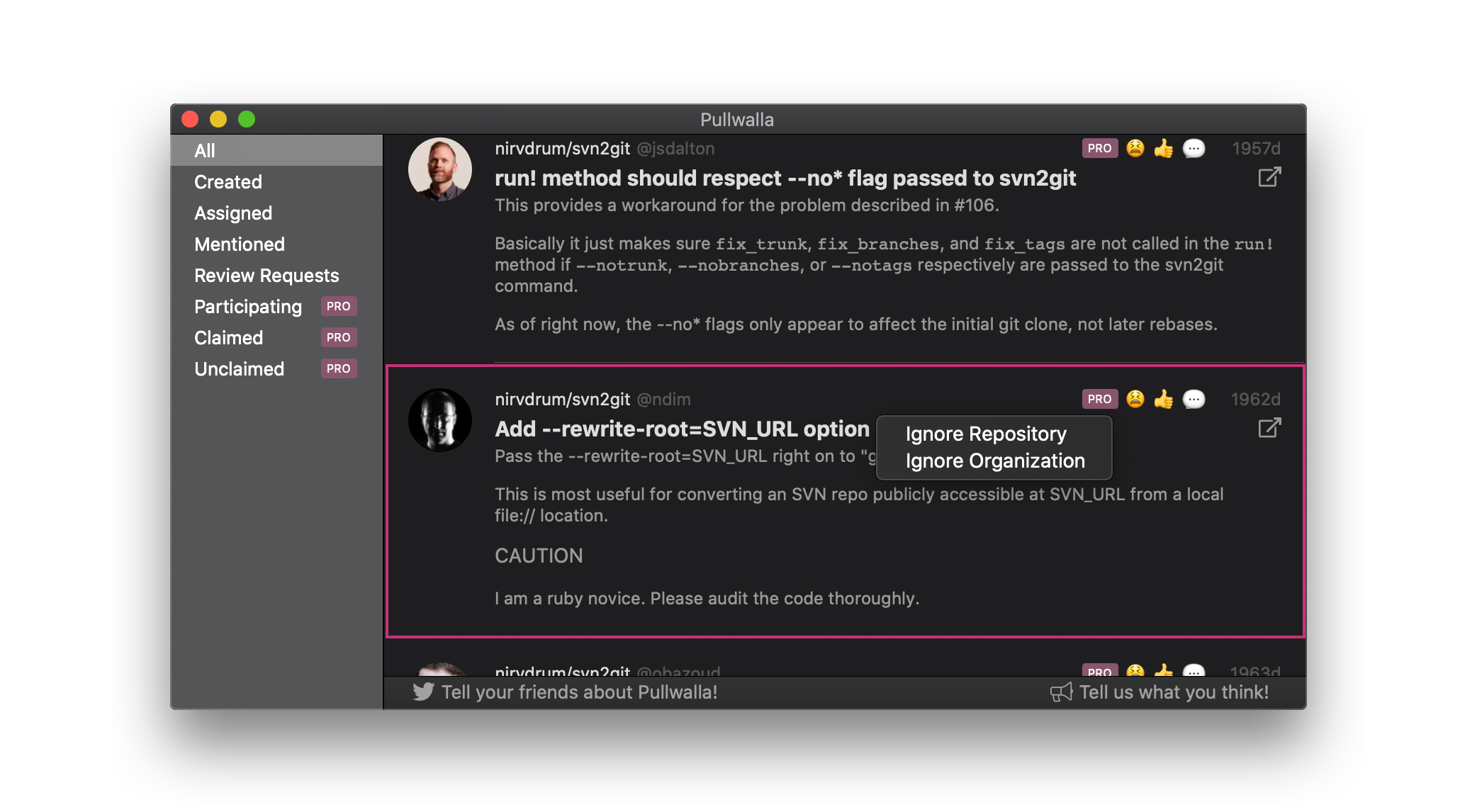
In iOS, long press an item in the list or swipe left on a pull request to bring up the ignore options. You can manage your ignored repositories in Settings -> Repositories.
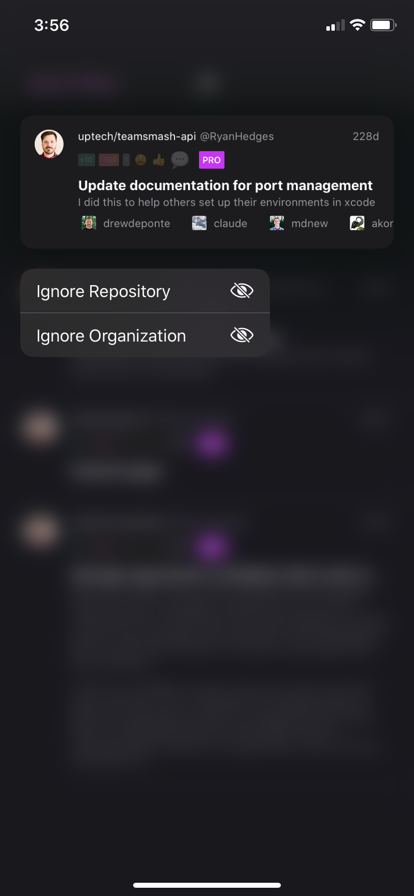
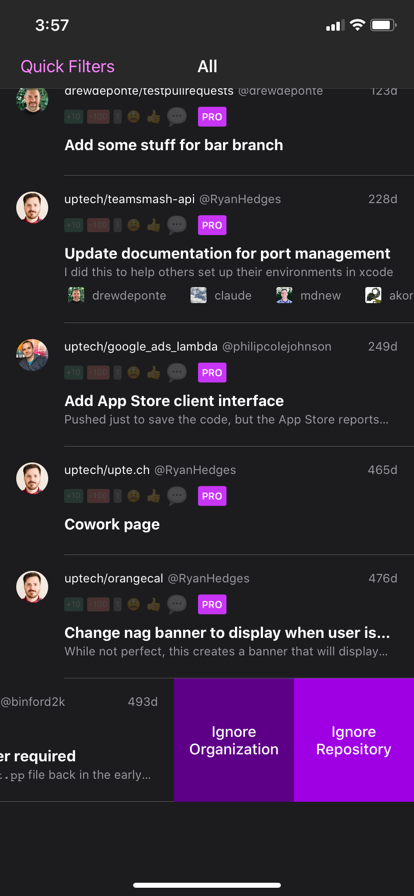
We hope it doesn't happen, but if the loading spinner stops and you find yourself staring at an empty PR list, here are some steps you can try to clear up the problem:
Pullwalla was built and is maintained by Thought Hatchery, LLC. Long before Thought Hatchery, LLC was founded, Drew De Ponte built the initial foundation of the app — then known as Pra — as a command-line tool. Then as part of Uptech Studio's mission to help "makers" (with both consulting and products), Drew and the Uptech Studio team brought Pullwalla into existance as a macOS & iOS application. At some point Uptech Studio decided to slow roll Pullwalla which it did for years. Until Drew left Uptech Studio at which point he obtained ownership of Pullwalla and decided to sell it through his company Thought Hatchery, LLC.
back to topStill have question or need extra help? Please drop us a note and we'll get back to you with all possible promptness.
back to top